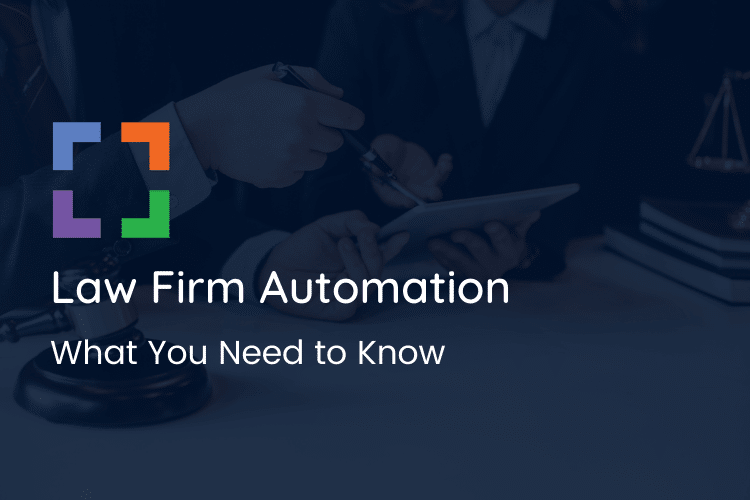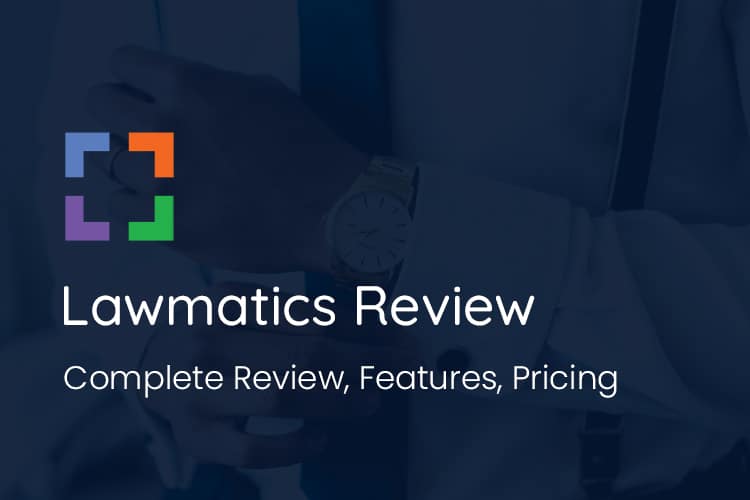Keyboard Shortcuts for Legal Symbols: How to Enter the Section Symbol (And More) Into Your Documents
Many law firms spend a considerable amount of time working on legal documents.
Drafting documents is time-consuming, even when delegated to a paralegal or legal assistant. But there are ways to expedite the process.
Learning to better use the resources you already have can help any law firm level up and become more efficient. In this case, that involves learning keyboard shortcuts for legal symbols (like the section symbol/statute symbol).
In this article, we’re going to show you how to enter legal symbols into your documents on all devices, how to create your own shortcuts, and share some alternatives.
Table of Contents
- Keyboard shortcuts for legal symbols: Windows and Mac
- How do I type the section symbol (§)?
- Why do lawyers need to know the keyboard shortcuts for legal symbols?
- How to create your own keyboard shortcuts
- Making legal symbols on your Mobile device
- Hardware alternatives to entering legal symbols
- Using Microsoft Word’s Autotext feature
- Conclusion
Keyboard shortcuts for legal symbols: Windows and Mac
Here’s a list of keyboard shortcuts for common legal symbols.
| Symbol | Used For | Windows | Mac |
| § | Section (silcrow) | Alt + 0167 | Option + 6 |
| ¶ | Paragraph (pilcrow) | Alt + 0182 | Option + 7 |
| © | Copyright | Alt + 0169 | Option + G |
| ™ | Trademark | Alt + 0153 | Option + 2 |
| ® | Registered Trademark | Alt + 0174 | Option + R |
| Π | Plaintiff (Pi) | Alt + 227 | Option + P |
| Δ | Defendant (Delta) | Alt + 30 | Option + J |
Keep in mind that the shortcuts may be different on your device.
How do I type the section symbol (§)?
The method differs by the operating system. On Windows, press ‘Alt’ and type ‘0167.’ On Mac, hold ‘Option‘ and enter ‘6.‘ These easy-to-follow steps allow for the correct insertion of the section symbol (§), regardless of your platform.
If this doesn’t work, your section symbol may be bound to a different keybinding.
Let’s figure that out.
- Open up Microsoft Word
- Head to the “Insert” tab
- Click on “Symbols”
- Then expand the Symbols menu by hitting “More Symbols…”
- Find and click on the section sign
The key bind will then show on the bottom.
Here’s a video walkthrough.
Why do lawyers need to know the keyboard shortcuts for legal symbols?
Keyboard shortcuts are a sequence of keys that, when pressed, insert a special symbol or character into a document. They can be used to enter punctuation marks like an em dash, but in our case, we want to use shortcuts to enter legal symbols.
Without keyboard shortcuts for legal symbols, entering something like a section symbol would take a lot of clicking around.
By learning the shortcuts, you can save a considerable amount of time throughout the year, giving you more time to focus on important things like your law firm’s marketing strategy. Your documents will come together much more quickly, and you’ll never have to go digging through menus again.
Keyboard shortcuts can help you:
Reduce errors in your documents
Before learning the shortcuts for some of the symbols I frequently use, I would copy and paste them from Google. But this often results in errors, either from using the wrong symbol or copy-pasting something else entirely.
Speed up drafting
The primary reason for learning keyboard shortcuts is to save time when drafting your documents.
When you’re in the middle of drafting a document, the last thing you want to do is go digging through menus to find a symbol. Doing that is sure to take you out of your flow and cause you to lose your train of thought.
Using keyboard shortcuts for legal symbols lets you stay engaged with the document you’re drafting rather than having to take yourself out of it to search for symbols.
Help with formatting
As mentioned, I used to copy and paste symbols from Google or other documents. The problem with doing that is you’re not only copying the symbol, but also the formatting that goes along with it.
A copy and pasted symbol could have a different font, style, and color. Fixing this afterward is tedious and could be avoided by entering the symbol manually.
How to create your own keyboard shortcuts
Memorizing the alt codes for legal symbols can be challenging. It’s also tedious to enter such long shortcuts over and over again.
If you’d prefer to change the shortcuts to something more memorable, you can customize them to be whatever you want.
Want the keyboard shortcut for the section symbol to be Control + S? You can do that.
Here’s an example of how you can customize your keyboard shortcuts in Microsoft Word.
Making legal symbols on your mobile device
Need to draft a document on the go? If so, you’ll be happy to know that you can create legal symbols on your mobile device.
Of the listed legal symbols, the only one with a default iPhone shortcut is the section symbol. Press and hold the & symbol and you’ll have the option to enter a § in its place.
For all other symbols, you’ll have to manually create keyboard shortcuts.
Here’s how to do that on an iPhone.
1. Find the symbol you’re making the shortcut for online and copy it to your clipboard.
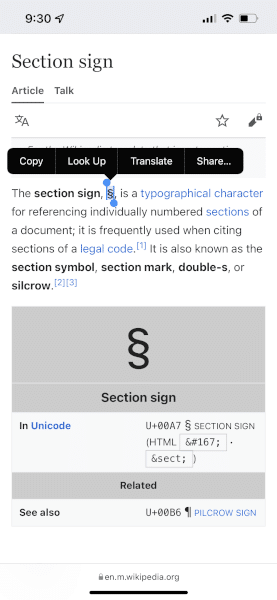
2. Next, we want to go to Text Replacement. To get there, go to Settings > General > Keyboard > Text Replacement.
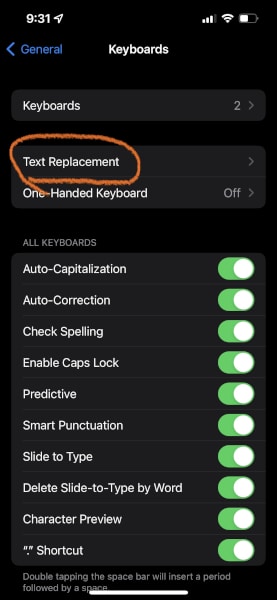
3. Paste the symbol in the “Phrase” field, and the shortcut you want to use in the “Shortcut” field.
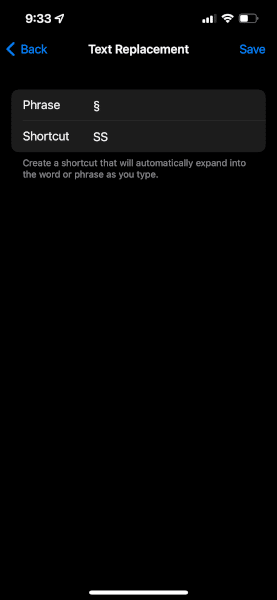
4. Press Save and you’re ready to use the shortcut.
Hardware alternatives to entering legal symbols
If you want to avoid keyboard shortcuts altogether, the next best thing is to purchase a keyboard designed for lawyers.
These keyboards have specific keys that insert legal symbols at the press of a button. If you need to enter the section sign (§), you just need to tap the key.
Aside from symbols, the legal keyboards also have keys assigned to common words you’ll use when drafting documents, like defendants.
Using Microsoft Word’s Autotext feature
There are a lot of standardized items that go into legal documents. While learning to enter legal symbols efficiently will save you time, you can also make use of Microsoft Word’s Autotext feature.
With Autotext, you can insert entire sections of a document with the click of a button. You can program entire phrases and sections of a document to appear without typing a single thing.
Enter legal symbols using keyboard shortcuts with ease
Learning to be more efficient with your legal documents is a simple way to improve your output without spending a dime.
When you master keyboard shortcuts, you can draft documents much quicker than before with fewer errors.
Dennis Dimka
As the founder and CEO of Uptime Legal Systems, I've had the privilege of guiding our company to become a leading provider of technology services for law firms.
Our growth, both organic and through strategic acquisitions, has enabled us to offer a diverse range of services, tailored to the evolving needs of the legal industry.
Being recognized as an Ernst & Young Entrepreneur of the Year Finalist and seeing Uptime Legal ranked among the Inc. 5000 list of fastest-growing private companies in America for eight consecutive years are testaments to our team's dedication.
At Uptime Legal, we strive to continuously innovate and adapt in the rapidly evolving legal tech landscape, ensuring that law firms have access to the most advanced and reliable technology solutions.